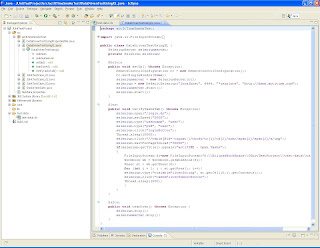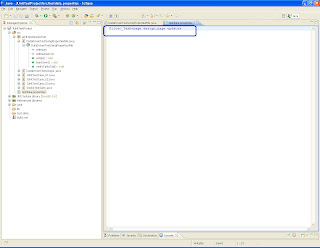Following steps will guide you how to do data driven tests by using JUnit.
1. Create a Java Project
2. Create a JUnit Test case called "DataDrivenTestUsingJUnit"
3. Add junit and selenium-server jar files to build path
4. Copy the following script and run the test
 |
| Figure: Data Driven Test using JUnit |